If you enter a classroom filled with excitement, laughter, and students have a feeling of accomplishment, the students may be working with Digital Escape Rooms.
As I create Digital Escape Rooms, I've become aware of all the different activities and applications that can be implemented. I have used Google Sites, Google Slides, Google Sheets, Flippity, online games and puzzles, videos, and Google Forms with my escape rooms. In this blog post, I'm going to share 5 Ways to Use Google Forms With Digital Escape Rooms.
1. Enter Codes to Break Open Locks
I use Google Forms as a self-checking way to enter the codes or clues to break open the locks. After a student or collaborative group completes a task or challenge, they receive a code or clue to enter into the Google Form. If the answer is correct, the group can move on to enter the next answer. After all the codes are entered, they have escaped. The Google Form can be embedded into the Google Site which hosts the escape room.
My students worked very well with this! It provided a fantastic review for testing and even prompted questions on content that I definitely needed to review! Thanks for creating this!!
2. Reflection Form
After completing the Digital Escape Room, students can answer a 5 question Reflection to see how they performed on the escape. These questions are open-ended and will not be graded. I like using the reflection forms with escapes instead of rubrics.
The questions can include:
- What did you learn from the escape?
- What was difficult for you and your team?
- What was easy for you and your team?
- What was the strength of your team? Did you work well together?
- How did you contribute to the team?
There can be a link to the reflection within the escape, or the reflection can be completed separately through their Google Drive or Google Classroom. If it's separate, teachers get the answers sent directly to them.
Love how this resources has it all for the students and the teacher. Very organized and so easy to print and go. The variety of activities is also great for small groups!!! I am an intervention teacher and needs things that can work with more that one group since kids have so many gaps in their learning! It is great to have all these options!
3. Pre-Assessment
As a pre-assessment, teachers can learn what their students know about a subject or skill. For example, I created a Google Form to get a glimpse of what students already know about digital citizenship. Another Google Form had a Fact or Myth Quiz about bats. After the question, the correct answer is explained.
This was such a fun start to the school year! I've purchased multiple escape rooms from you and they never disappoint! I even got our principal to film a video of where she had been and played it for my students after we successfully escaped! Thank you for creating this resource!
4. Quiz after watching a video, reading a passage, or activity before the escape
This is an easy way to check to see if students are learning from the escape activity. The clue or code can be embedded within the quiz. I sometimes add a direction code in the quizzes. I might have arrows pointing in different directions or I may use the words. (ex. You are RIGHT or You are looking UP)
My students worked very well with this! It provided a fantastic review for testing and even prompted questions on content that I definitely needed to review! Thanks for creating this!!
5. Use Google Forms in the Place of Google Sites
Some district block outside Google Sites. In this escape room, I used Google Forms in the place of Google Sites. Students have five challenges. After each challenge, they are directed to a clue. As students complete the task, they build their cupcake. Then students enter the codes on a separate Google Form.
For your FREE Digital Escape Room, click HERE.











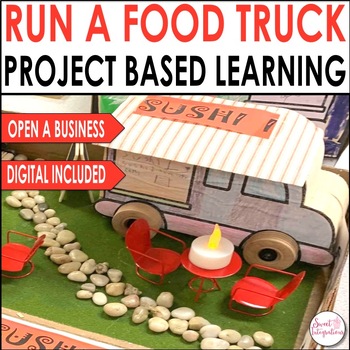
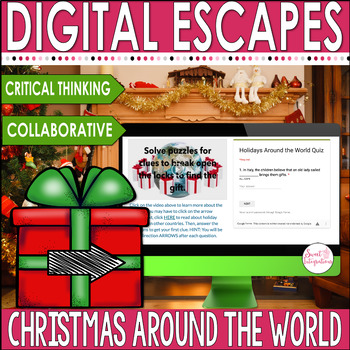
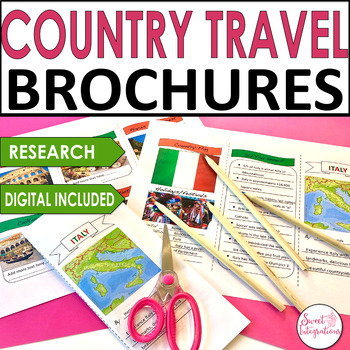
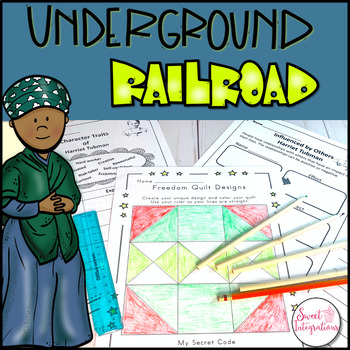
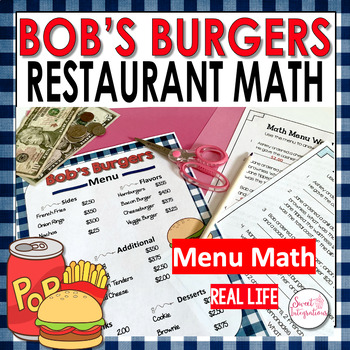
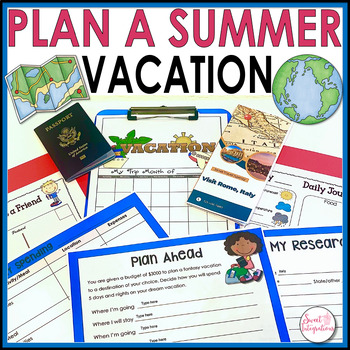
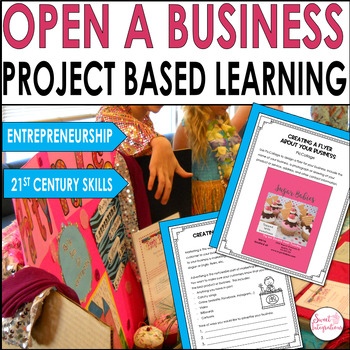
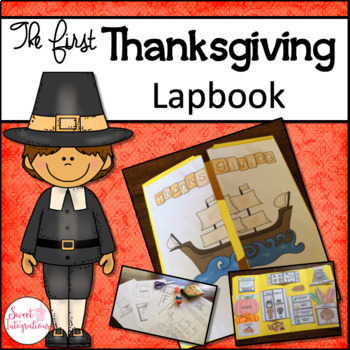
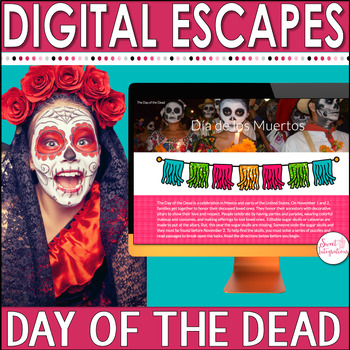
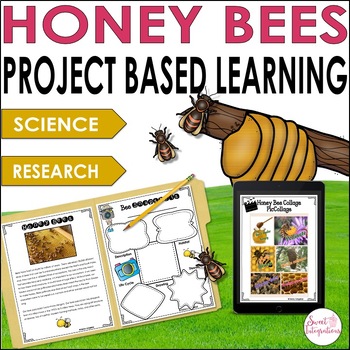



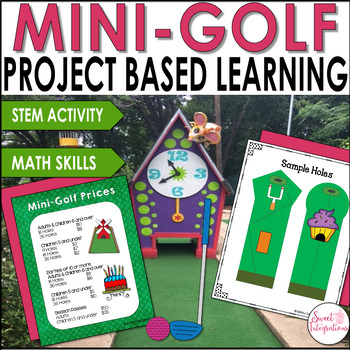
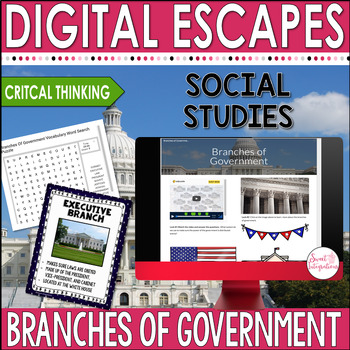

No comments