I'm a huge fan of PowerPoint. In fact, I continue to use it as I design resources for my Teachers Pay Teachers store. With the current focus on distance learning, Google Slides and other Google apps have become the popular applications to use. You have the ability to share, edit, and collaborate. In this blog post, I'll share how you can Use Google Slides With Interactive Math Practice.
With Google Slides:
- Teachers can differentiate learning
- Students and teachers can collaborate online
- Students can get immediate feedback
- Google Slides are easy to use and share
- No paper or pencil is needed
As you create interactive Google Slides for math practice, use PowerPoint or Keynote to design the template. You only need slides for the menu page with the links, a slide with the problems and slides for the feedback. I usually create a final slide with the ending message. Save the slides as images and insert them as backgrounds in Google Slides. Make sure the dimensions of the Google Slides is the same as the PowerPoint slides.
Designing Templates
Menu Page
Select your theme for your activity. In these activities I'm sharing, I chose a Valentine theme. I placed hearts on the menu page to link to the number of problems I want in the activity. The problem slides include the problem and three choices of answers. Then, design the feedback slides and final slide of the activity.
Problem Slides
The problems and answers can be created with PowerPoint or with Google Slides. I use Google Slides so the problems can be edited. Just duplicate the slides to add the next problem. Teachers or even students can add their own problems. Then, link the right and wrong problems to the corresponding slides.
To purchase my editable Google Slides math activities, just click on the images below.











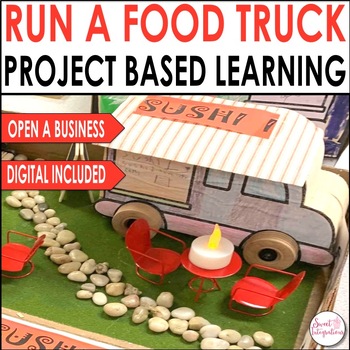
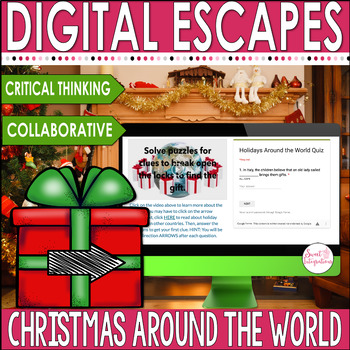
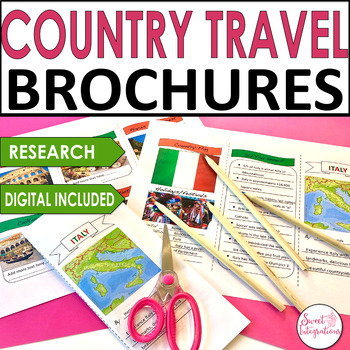
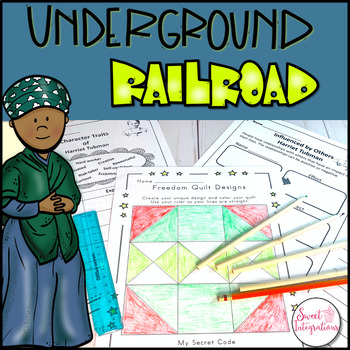
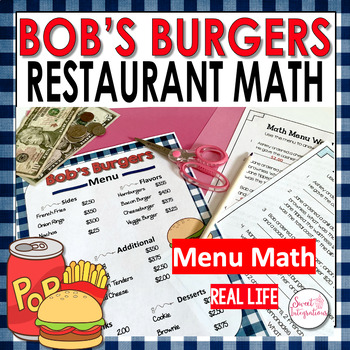
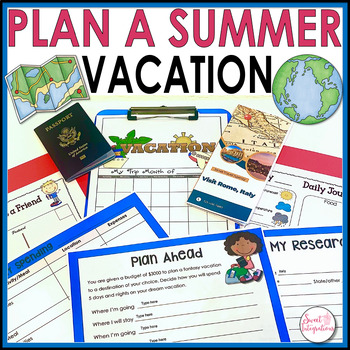
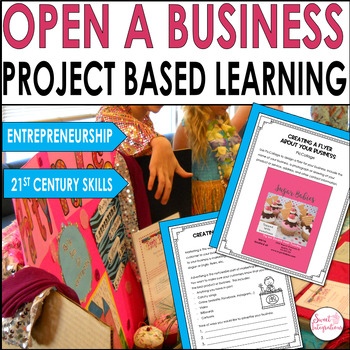
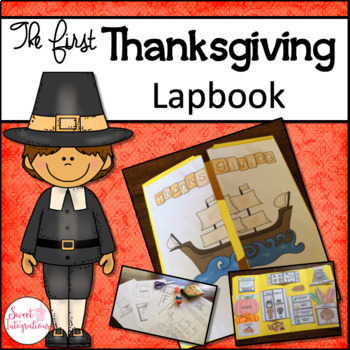
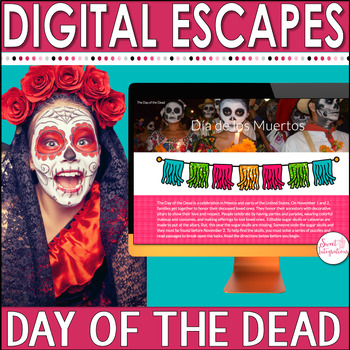
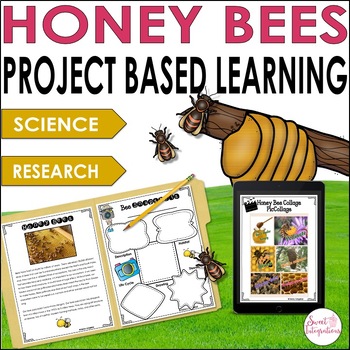



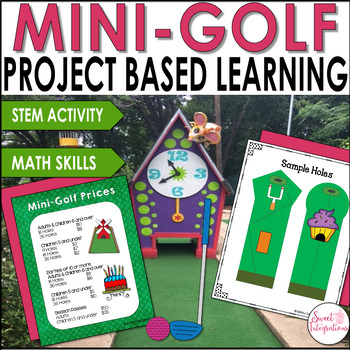
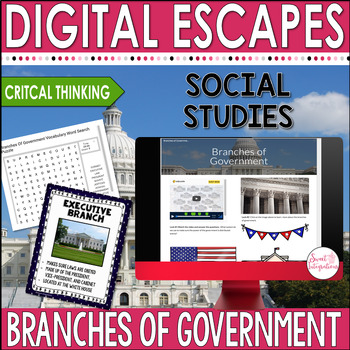

No comments