Do you and your students feel overwhelmed when deciding on what digital tools to use during a project based learning unit? Are you providing too many choices to your students when they are creating their products? When selecting digital tools, consider the goals of the project, age and learning level of your students, and the presentation of their learning to a public audience. That's why using Canva with Project Based Learning is the perfect digital tool.
Using Canva with Project Based Learning is one of my favorite design tools. It's so easy to use and there are so many choices of products to create. Canva can be used from your computer, iPhone, or iPad. Students are able to be creative and still have voice and choice during the project.
When students present their learning experiences to a public audience, it's important to be professional in presenting their products. By using Canva, students give their products a professional look while carrying out the same theme.
Opening Canva
When students open the application, they'll see choices of products that you can create. For project based learning products, there are posters, photo collages, tri-fold brochures, infographics, and more. For each selection, there are additional layouts from which to choose. Then, students can add photos, shapes, frames, illustrations, and other elements to the design. They can be as creative as they wish or just use the templates that Canva provides.
Creating a Tri-Fold Brochure
Brochures are a great way to highlight student research during project based learning. Students are able to divide the brochure into sub-headings and add great photos, illustrations, charts, and other elements. Even though Canva has paid elements, students have plenty of free choices or they can add their own photos or clipart.
- Students will first select their layout. I suggest keeping the layout simple so it doesn't distract from the information provided. The application is easy to understand so students can easily work through the brochure with no problem.
- Students can replace photos and other elements with ones that are appropriate for the subject.
- Don't forget! There are two sides to a tri-fold brochure, so students need to plan their layout.
- Save and print! Students can save within the Canva application as projects.
Example of a Tri-fold Brochure
Designing Posters and Infographics
To make an impact or call attention to the problem or need, or statistics, students can use Canva's posters and infographics templates. The layouts look so professional and it's a great way to get a message across. There are many times when students have to present their findings to adults. Students sometimes convey the need or problem to parents, administrators, or community leaders. Adults will definitely be impressed with the Canva look.
Producing Logos and Business Cards
Several of my project based learning units involve students in starting their own business. Students are required to design a logo and business cards for their business. They can easily use Canva to design these and use the same theme for all of their products.
I have a pbl unit on Saving the Honey Bees. Students make products that come from honey and have them on display the day of the presentation. They design their own business card to go with their business.
Generating Invitations and Stationery
If students want to send invitations to guests, there are choices with Canva. They can still use the same theme for flyers, invitations, postcards, and stationery. Logos can easily be added to stationery when sending letters or thank you notes to project experts or others involved in the project. This is a perfect writing activity.
When selecting digital tools for your next project based learning unit, consider using Canva to fit all of your students' needs. Using Canva with Project Based Learning is the perfect digital tool for professional design and engaged students.













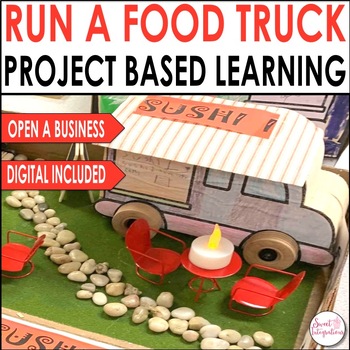
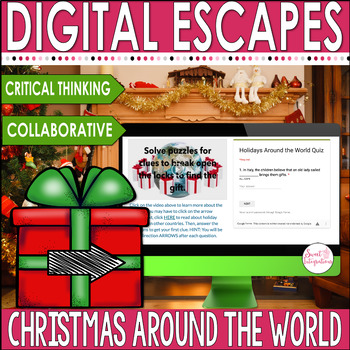
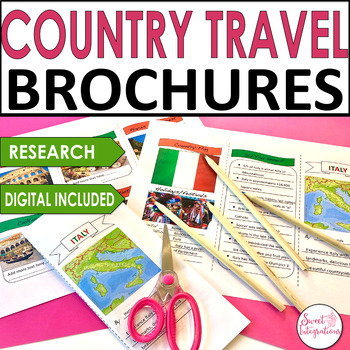
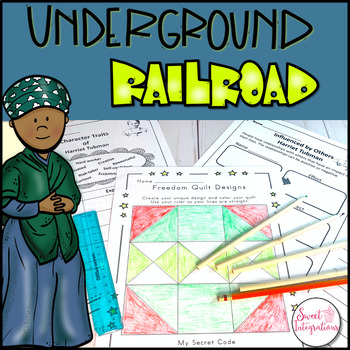
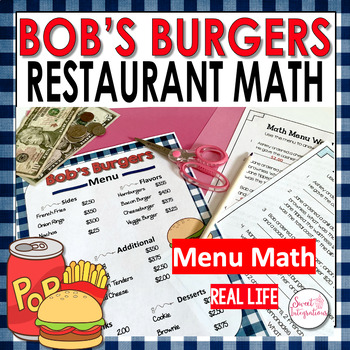
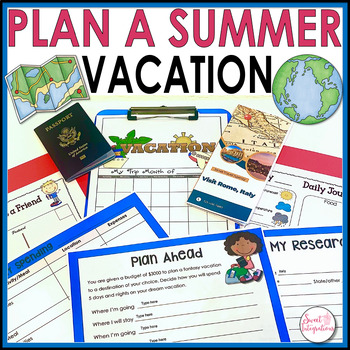
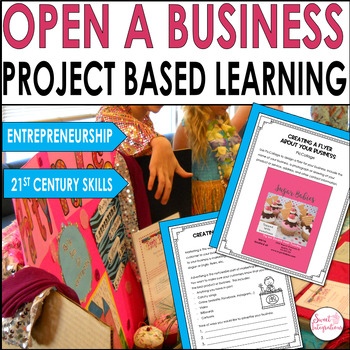
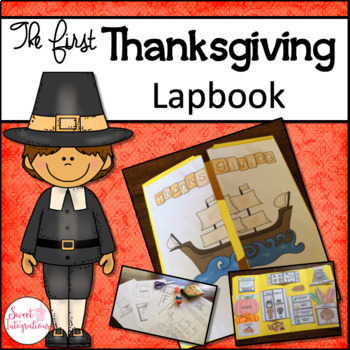
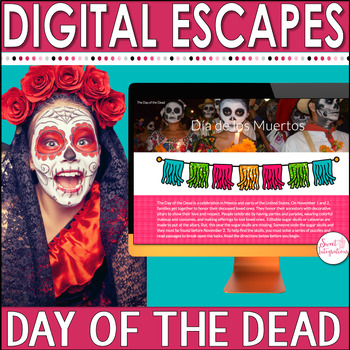
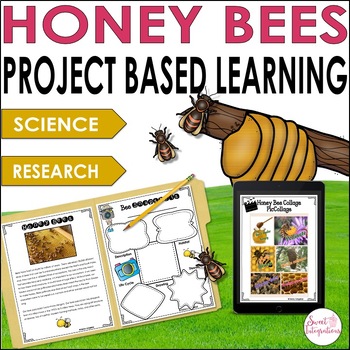



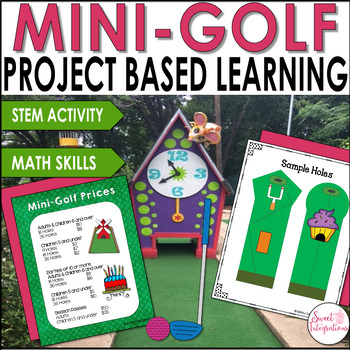
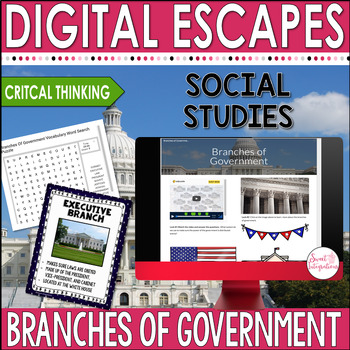

GREAT post, Sandy! I never knew Canva had an option to make a trifold brochure...love it!
ReplyDeleteJulie
Thank you, Julie. This is part of my presentation for the Teach With Tech Conference.
Deletebcbbfbfb
ReplyDeleteSuch useful information! Thank you! My friend advised using https://typicalstudent.org/ for the same type of content.
ReplyDeleteGreat post.Canva is a fabulous tool. Trying to be helpful and not rude but maybe just edit stationary (staying still) to be stationery (school supplies etc.) :) I remember it as cars (ar) are stationary and erasers (er) are stationery!
ReplyDeleteThank you! I can't believe I did that! I always try to be conscious of that.
Delete