 With Presidents' Day, Black History Month and Women's History Month in March, students are researching famous people in history. For a neat presentation, have your students create a video with an app called Videolicious. It is so easy to use and the app guides you through the process of making your video.
With Presidents' Day, Black History Month and Women's History Month in March, students are researching famous people in history. For a neat presentation, have your students create a video with an app called Videolicious. It is so easy to use and the app guides you through the process of making your video.
Before you begin using Videolicious, take any photos and video clips you need for your video. There's a narration part to your video that you'll add when you're using the app.
You will be asked to select your photos from your Camera Roll or Photo Stream.
Make sure to select your photos and videos in the order that you want them to occur in your video. I couldn't figure out how to change the order without starting over. Your photos can be edited, too! After you complete that step, click on Save.
This is where you can be a reporter and tell about your subject, video clips and photos. If do not wish to video yourself but keep your voice, you can select the photos or video clips you want to display while you are talking. Another idea is to show yourself at the beginning and end but display the photos and videos in the middle of the presentation. Just tap on the photos and video clips when you want them to show up on your timeline.
Click on the red button to record and stop recording. When you are through recording, just save. You can record other people besides you!
Add music to your presentation. There are so many to select from for your background music.
After you make your selection, decide on the level of loudness for your video. If you have no voice in your video and only music, I would select a louder sound. Select Save. Now, you are ready to preview your video.
Watch Matt. He'll go through the steps for you. This video will give you an idea of how the app works.
Take a look at this video. I love Videolicious because there is a website just for tips and ideas in using the app. Make sure to visit the Videolicious Academy. They even give you the steps so you can print them for your students.
Think of ways this video can be adapted for your classroom projects.


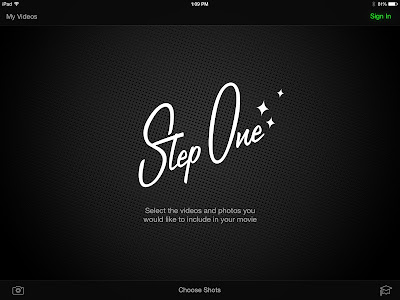







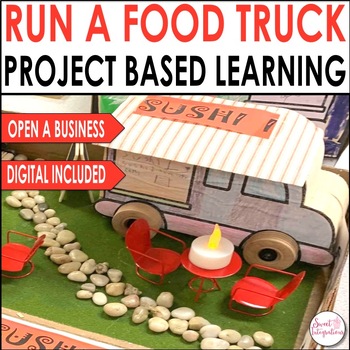
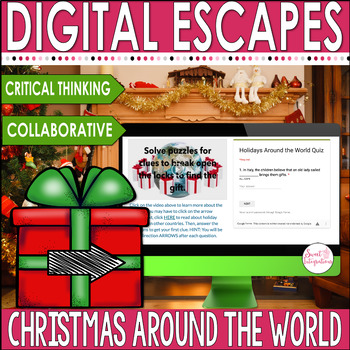
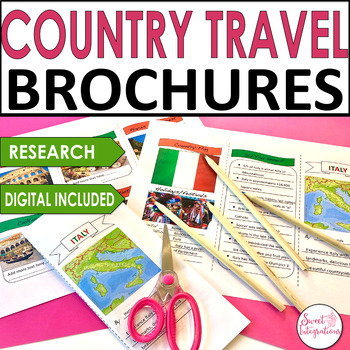
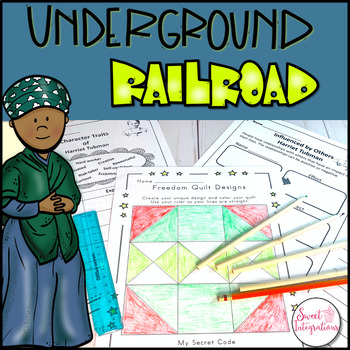
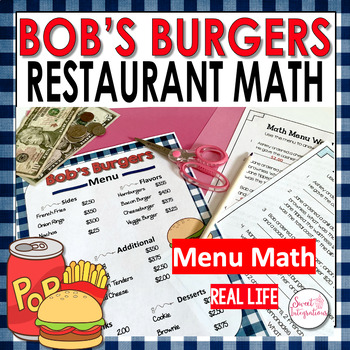
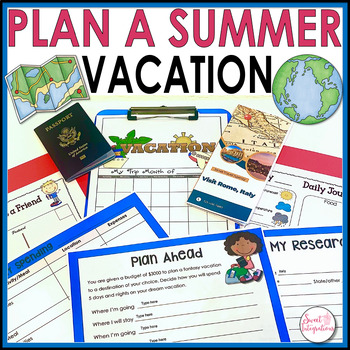
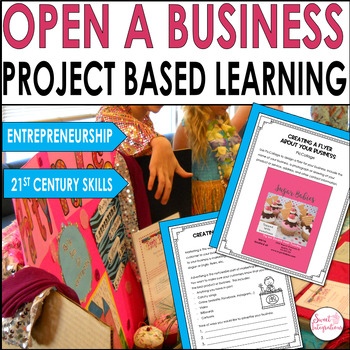
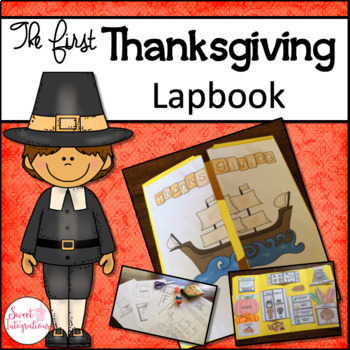
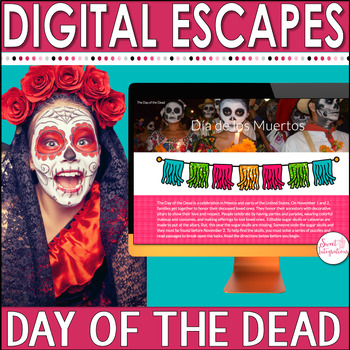
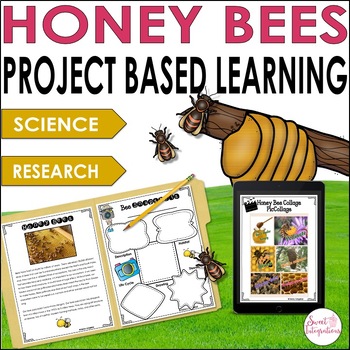



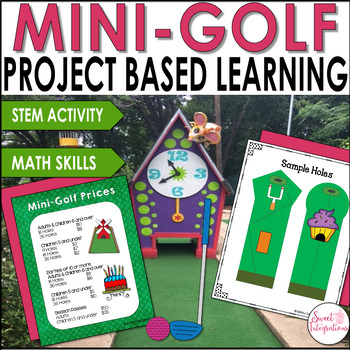
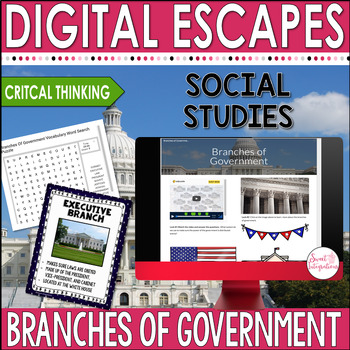

No comments